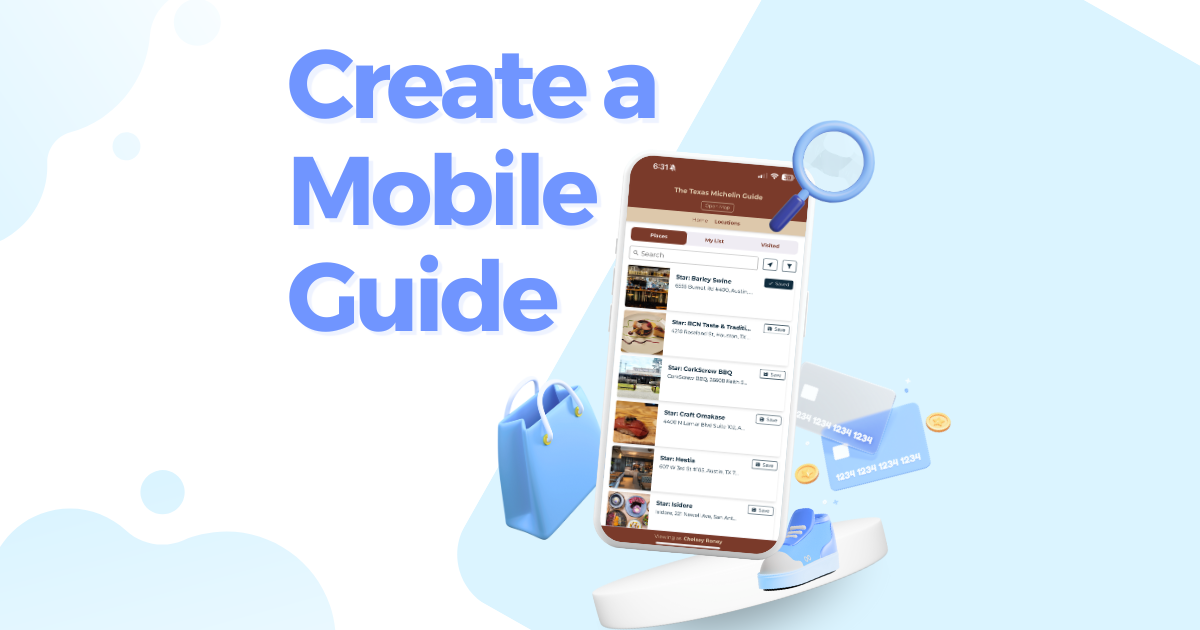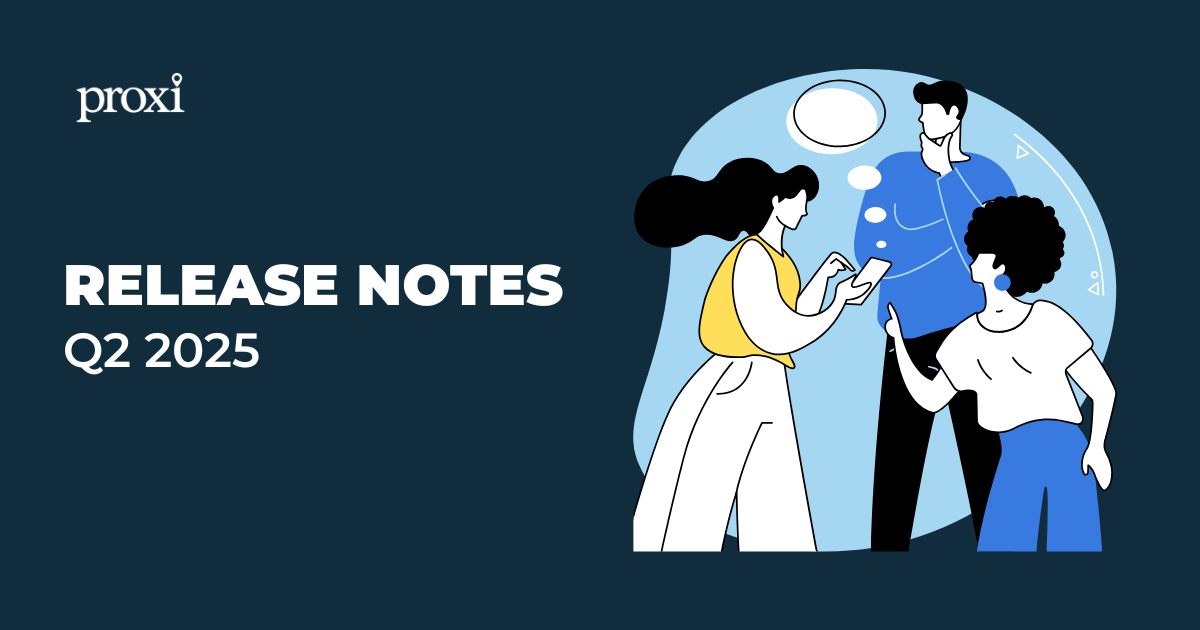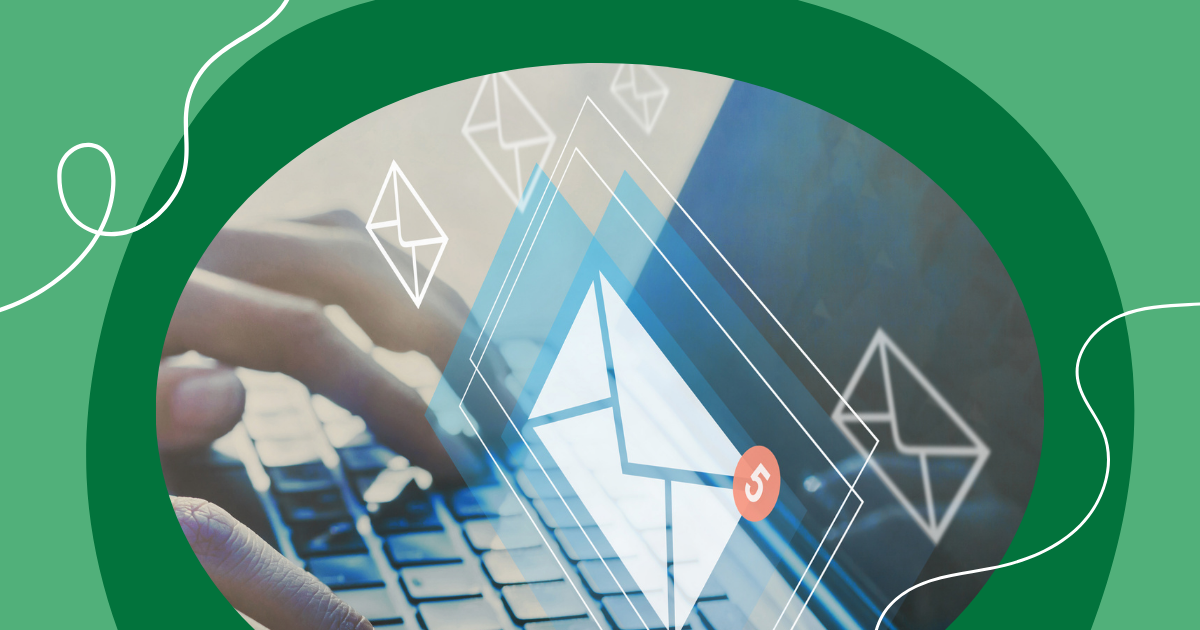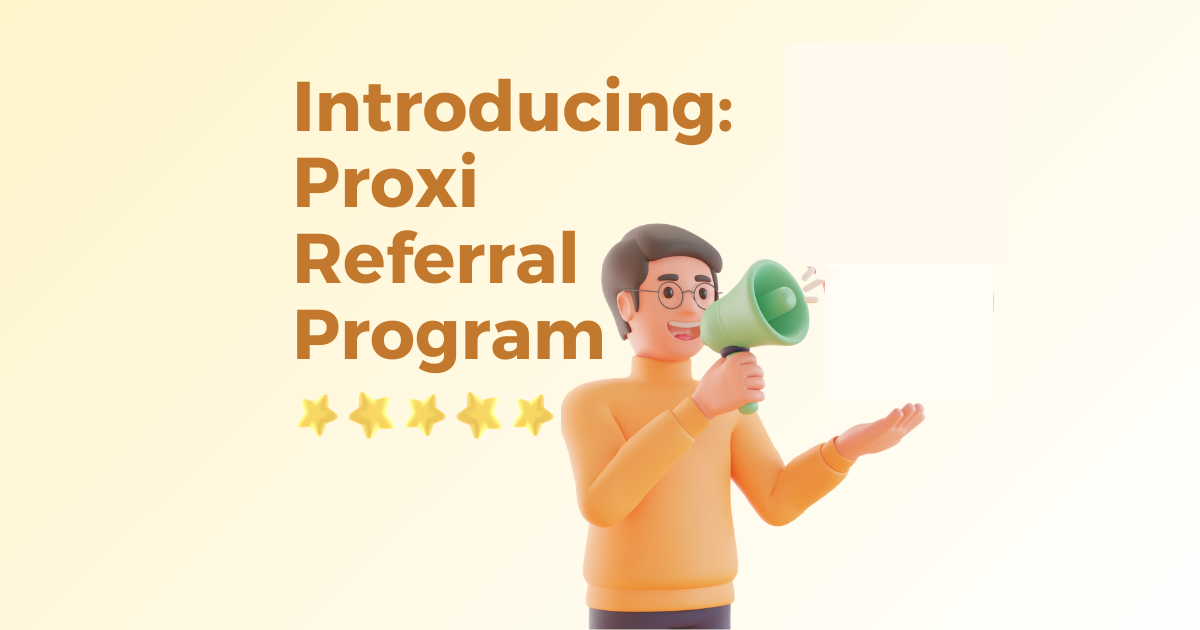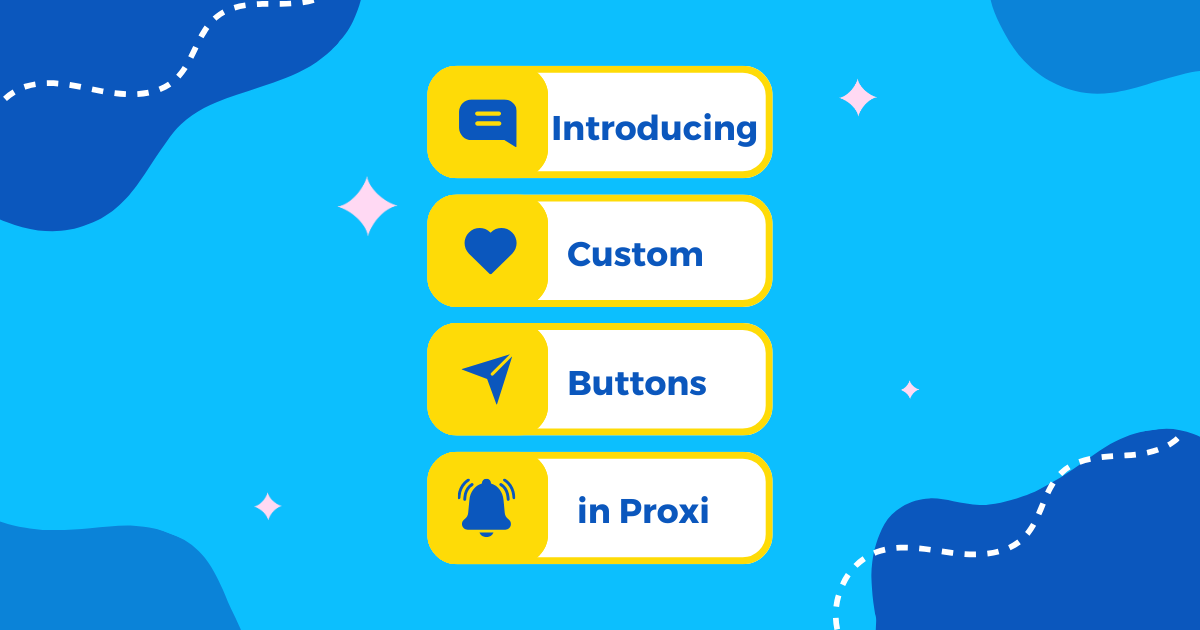How to Create an Embeddable List from Your Interactive Map
Interactive maps are one of the most engaging ways to share information online. They let people explore places visually, zoom in and out, and discover details in an intuitive way. But what if your audience prefers a simpler way to browse — without having to click around on the map? That’s where embeddable lists and grid views come in.
With Proxi, you can take all the places on your map and instantly create a list view or a grid view that can be embedded right onto your website. This means you’re giving visitors the best of both worlds: the ability to explore interactively on a map and the option to scroll through a clean, structured list or a visual grid.
In this post, we’ll break down:
- What an embeddable list or grid view actually is.
- Why you’d want to use one alongside your map.
- Step-by-step instructions to set it up.
- When to use list view vs. grid view.
- Real-world examples and ideas for embedding.
- How this feature can boost engagement, leads, and visibility for your organization.
What Is an Embeddable List or Grid View?
An embeddable list or grid view is essentially a web-friendly format of your map’s points. Instead of only relying on the visual map, you give users another way to see the information.
- List View: Shows each place in a vertical list. Great for detailed info like addresses, descriptions, or categories.
- Grid View: Displays places as tiles or cards, often with images or logos. It’s clean, modern, and visual.
Once you set up the view you want, Proxi generates a simple iframe embed code. All you need to do is copy and paste that code into your website, and the list or grid will appear exactly where you want it.
👉 The best part? The embedded list is independent from your map. That means you can show the list or grid on one page, and the map on another — or even embed the list without the map at all.
Why Use an Embeddable List Alongside Your Map?
You might be wondering: if you already have a beautiful interactive map, why bother creating an embeddable list or grid? The answer comes down to flexibility and audience preference.
Here are the top reasons organizations love this feature:
1. Cater to Different Browsing Styles
Some users love maps. Others find lists easier. By offering both, you make sure you’re meeting people where they are.
2. Improve Accessibility
Lists and grids are screen-reader friendly and easier to navigate for users who may struggle with interactive maps.
3. Boost SEO
Search engines can’t easily “read” maps, but they can read text. By embedding a list of your places, you add valuable, indexable content to your website.
4. Increase Engagement
Adding both a visual and a structured format means users stay longer, click more, and interact with your content in different ways.
5. Flexibility for Events and Campaigns
Sometimes the map isn’t needed. For example, if you’re running a Restaurant Week, a list of participating restaurants may be all you want to feature on your main page, while the full map can live on another page.
Real-world example: A Main Street organization running a downtown scavenger hunt can embed the grid view on their event page to show participating businesses with photos. Then, on a separate tab, they can embed the full interactive map for users who want to navigate in real time.
How to Create and Embed a List or Grid
Creating your embeddable list is simple. Here’s the process in plain English:
- Open your map in Proxi.
- Go into Settings > Map Settings.
- Choose List or Grid as your default display.
- Click Share and select List/Itinerary.
- Customize your display by hiding or showing the header.
- Decide which option you’d like to use: shareable link, embed code, or QR code.
- Copy the embed code and paste it into your website.
That’s it — your places will now display in a structured list or grid directly on your site.
When Should You Use List View vs. Grid View?
Both views have their strengths, and the right choice depends on your audience and goals.
List View Works Best When:
- You need to display detailed text-based info (hours, contact info, descriptions).
- You’re creating a directory or resource guide.
- Visitors want to scan by name or category.
Examples:
- A Chamber of Commerce creating a directory of member businesses.
- A city publishing a guide of public art installations with descriptions.
- A nonprofit listing donation drop-off sites with addresses.
Grid View Works Best When:
- You want a visual-first layout with logos, photos, or icons.
- You’re highlighting businesses with strong branding.
- You want your site to feel modern and engaging.
Examples:
- A Restaurant Week campaign showcasing eateries with food photos.
- A boutique crawl featuring shop logos in a tile format.
- A local artist showcase where each artist has an image and short blurb.
Where to Embed Your List or Grid
Once you’ve got your embed code, the possibilities are endless. Here are some creative and practical ideas:
- Event Pages: Display participating vendors, businesses, or attractions.
- Tourism Websites: Provide a directory of “must-see” locations or top picks.
- Community Guides: Highlight “Best Of” winners in an easy-to-browse list.
- Blog Posts: Add a grid of recommended places directly into your content.
- Landing Pages: Use the grid to highlight key partners or sponsors.
- Directories: Create a living, digital directory of members or organizations.
For example, a heritage trail organization might embed a list of historic landmarks in a blog post about the trail, while also embedding the interactive map on a separate “Plan Your Visit” page.
Advanced Benefits of Embedding a List
Beyond aesthetics, embedding a list or grid can actually drive measurable results:
- Lead Generation: Pair your embedded list with Proxi’s lead-gen features. Each business can have a contact form or call-to-action directly in the list.
- Revenue Opportunities: Sponsorship spots, “featured” listings, or premium placements in the grid can generate revenue for chambers and nonprofits.
- Content Reusability: The same data feeds both the map and the list, saving you from having to update multiple directories.
- Marketing Metrics: See how many people interact with the list vs. the map, and optimize accordingly.
Think of it as having a flexible, always-updated directory builder that doubles as a marketing tool.
Real-World Use Cases
Here’s how organizations are already putting embeddable lists and grids to work:
- Chambers of Commerce: Create a sponsor grid for events and a member list for their site.
- Tourism Boards: Showcase “Top 10 Attractions” as a list while also embedding the full map elsewhere.
- Nonprofits: Run a community challenge with an embeddable grid of participating businesses.
- Schools & Universities: Publish a list of alumni-owned businesses or campus resources.
- Media Companies: Publish a “Best Of” winners grid that lives independently of their contest map.
Conclusion: Make Your Maps More Flexible
Interactive maps are powerful, but giving your audience the choice to browse by list or grid makes your content even more accessible, engaging, and impactful. Whether you’re running a community event, creating a directory, or showcasing local favorites, embeddable lists and grids are the key to making your maps work harder for you.
The setup is fast, the results are immediate, and the flexibility is endless.
👉 Schedule a demo with Proxi today to see how easy it is to create interactive maps and embeddable lists that boost engagement, generate leads, and highlight what makes your community shine.
Related Articles
Get Inspired
View All Featured MapsAdventure Awaits!
Check out some of the latest articles on our blog