
Love your Proxi map and want to access it with a single tap? Good news — you can save it right to your phone’s home screen, just like an app! Whether you’re navigating your own event map, a family road trip guide, or your favorite community hotspot map, this little trick will keep it right at your fingertips.
Here’s how to do it — step-by-step — for both iPhone and Android users.
📱 On iPhone or iPad
Note: You’ll need to use Safari — other browsers like Chrome won’t work for this.
- Open Safari and go to your Proxi map’s link.
- Tap the Share button (the square with the arrow pointing up) at the bottom of your screen.
- In the share menu, scroll down and tap Add to Home Screen.
- Give your map a name (like “Fall Festival Map” or “Our Road Trip”).
- Tap Add in the top-right corner.
Done! You’ll see the Proxi map icon on your home screen, ready to open anytime.
🤖 On Android
Good news — Android lets you do this from several browsers! Here’s how using Google Chrome (similar steps apply for Edge and Firefox):
- Open Google Chrome and navigate to your Proxi map.
- Tap the three-dot menu in the top-right corner.
- Select Add to Home Screen.
- Type in a name for your map.
- Tap Add.
- Depending on your phone, you might need to confirm by dragging the icon to a spot or tapping Add automatically.
Done! You’ll now have a shortcut to your Proxi map on your home screen — like a custom map app!
Why Save a Proxi Map to Your Home Screen?
- Quick access: Open your map instantly without typing in a link.
- App-like experience: Your map opens fullscreen, without browser tabs.
- Stay organized: Keep event, travel, or personal maps handy when you need them.
📌 Pro Tip
If you created your own Proxi map — share the link with others and suggest they add it to their home screen too. It’s a game-changer for event guests, conference attendees, or road trip buddies!
Ready to give it a try?
Pick your favorite map and follow the steps above — you'll love having it just a tap away!
Related Articles
Get Inspired
View All Featured MapsAdventure Awaits!
Check out some of the latest articles on our blog

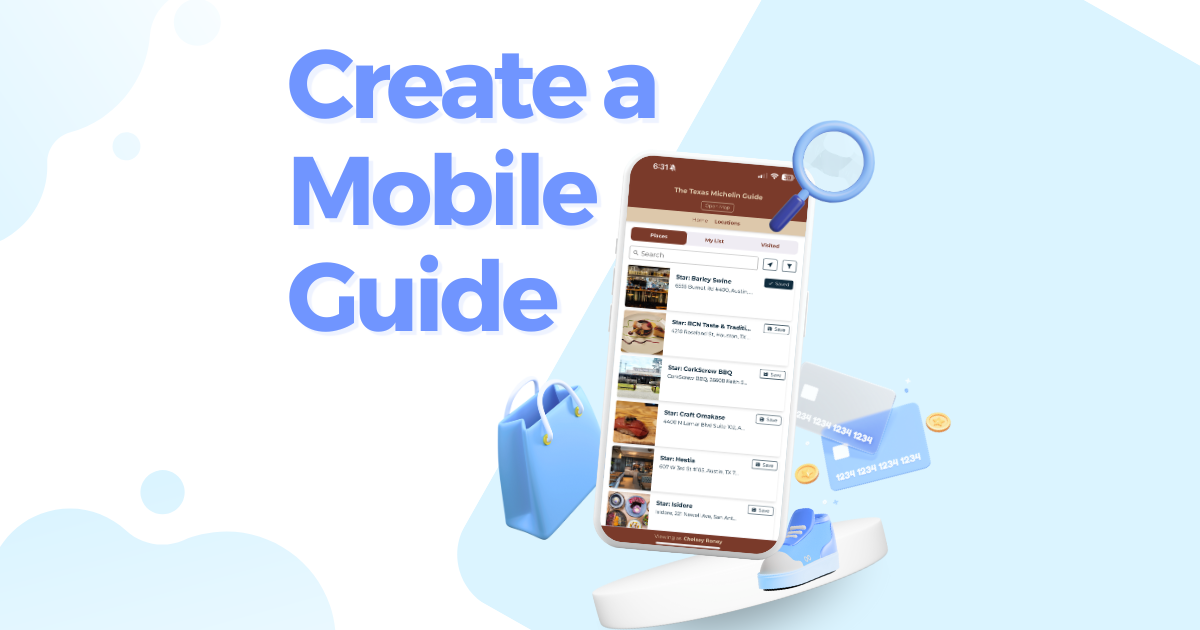
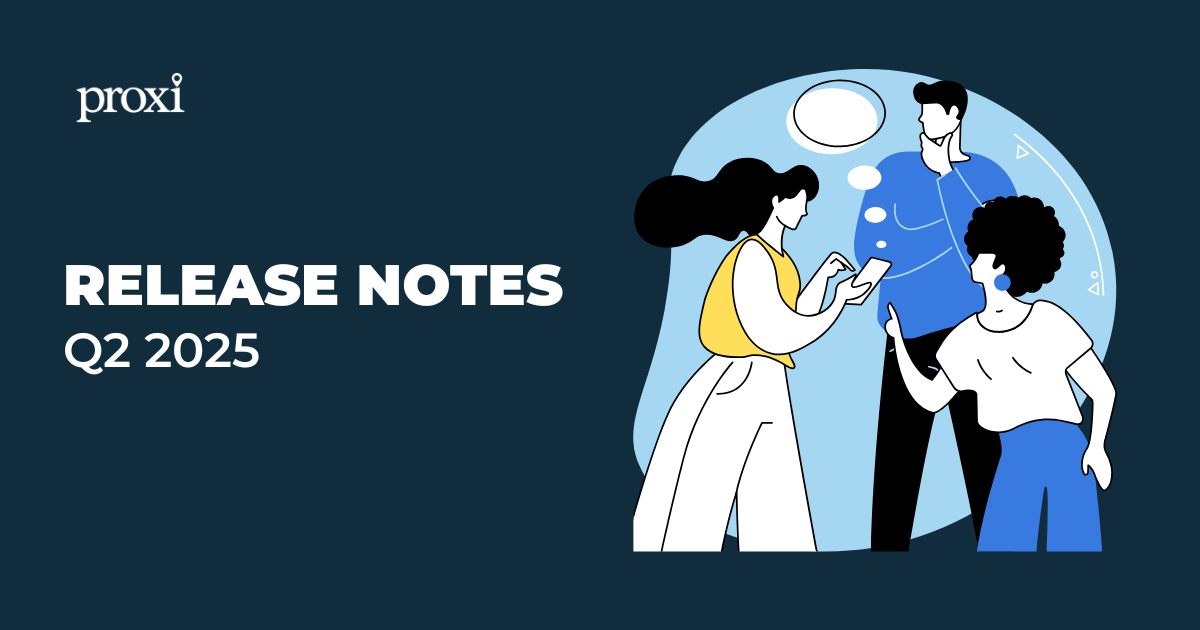
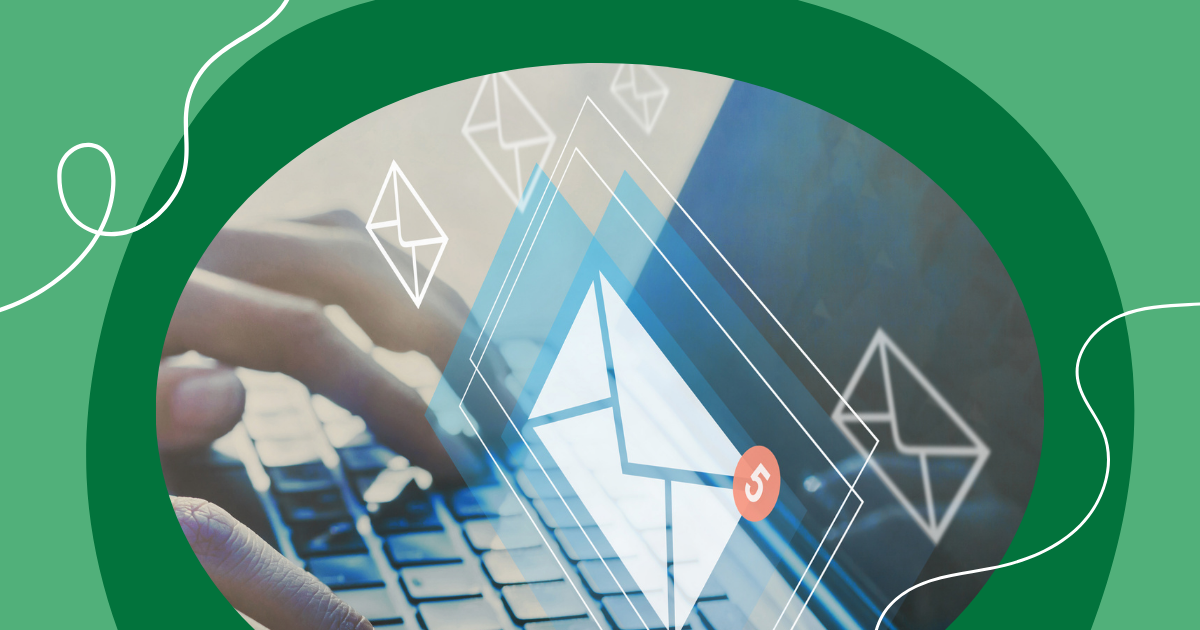
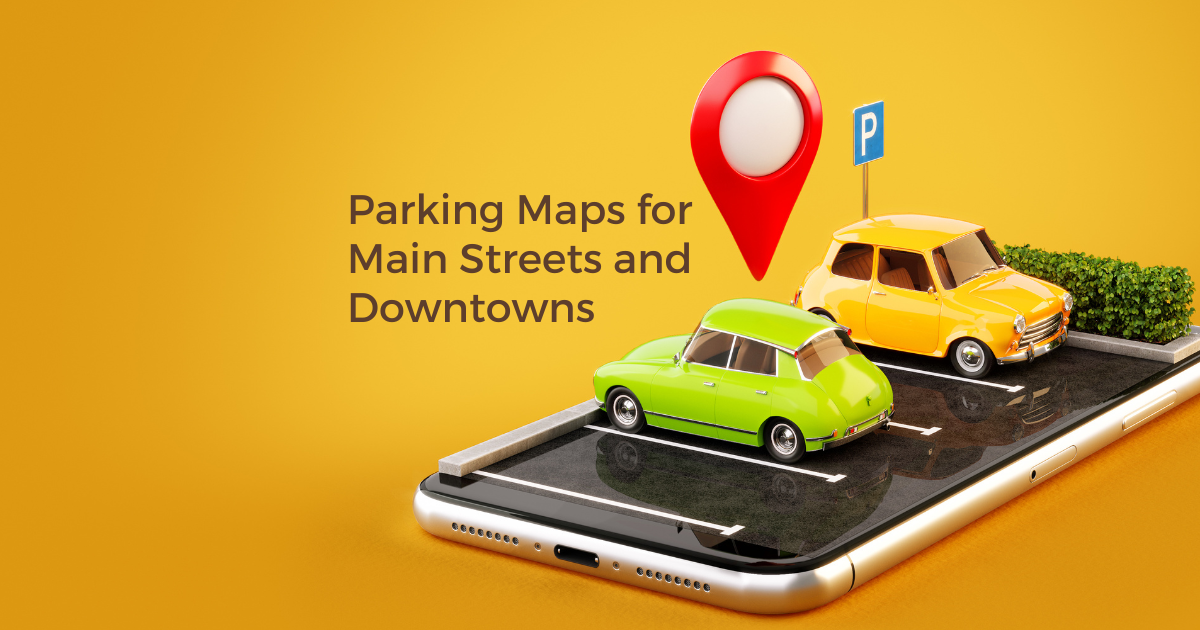
.png)
