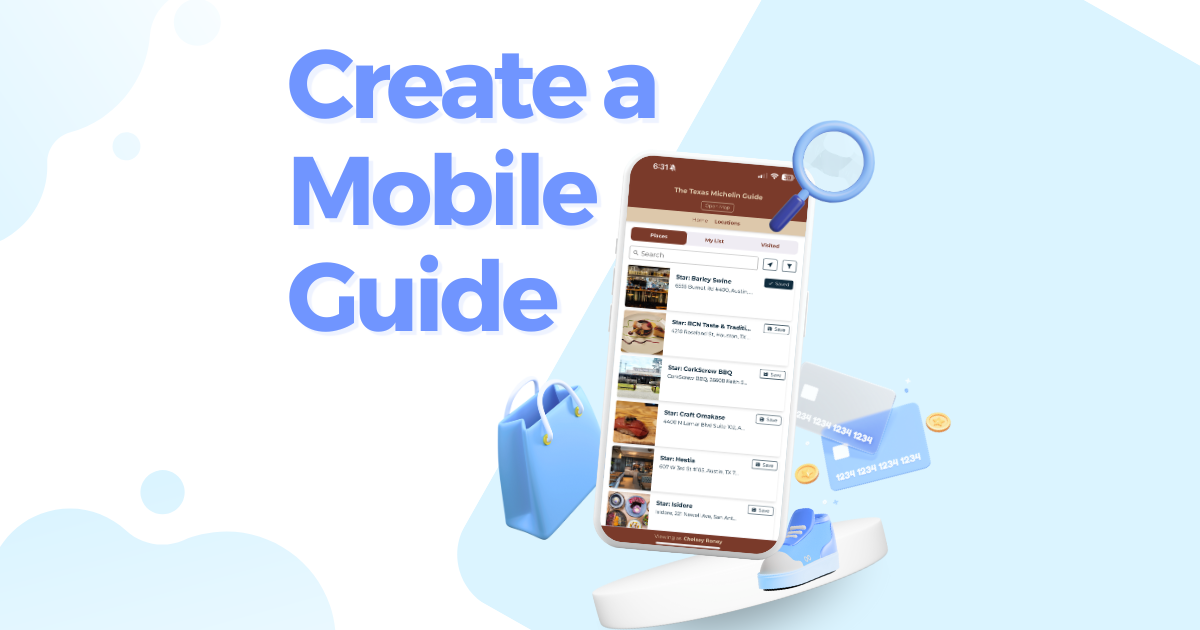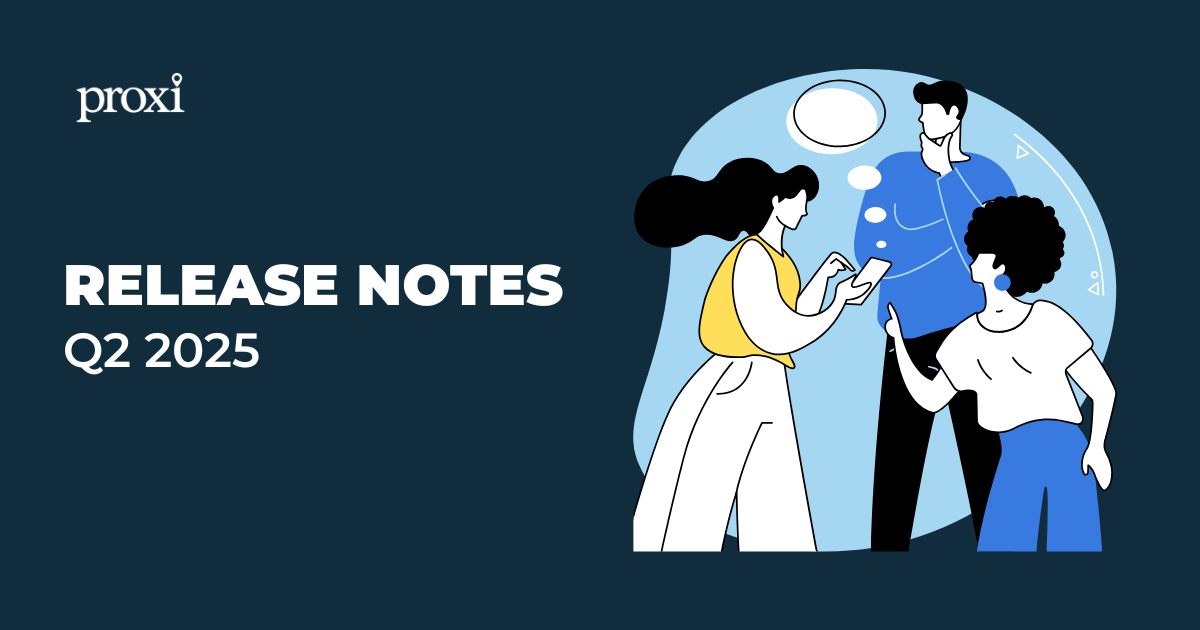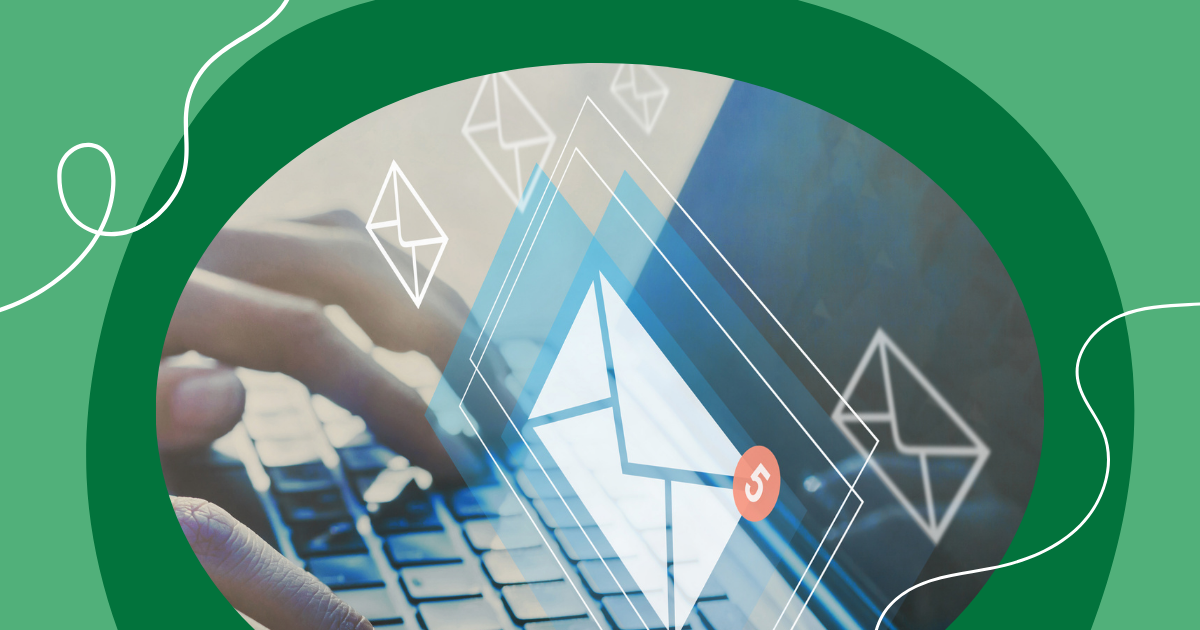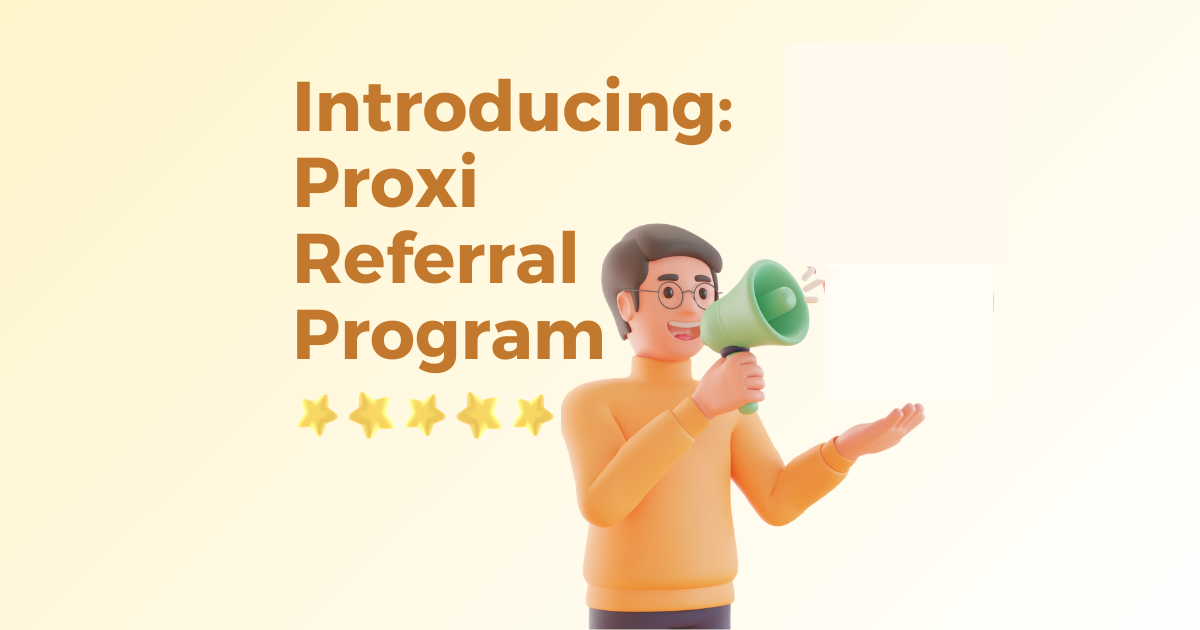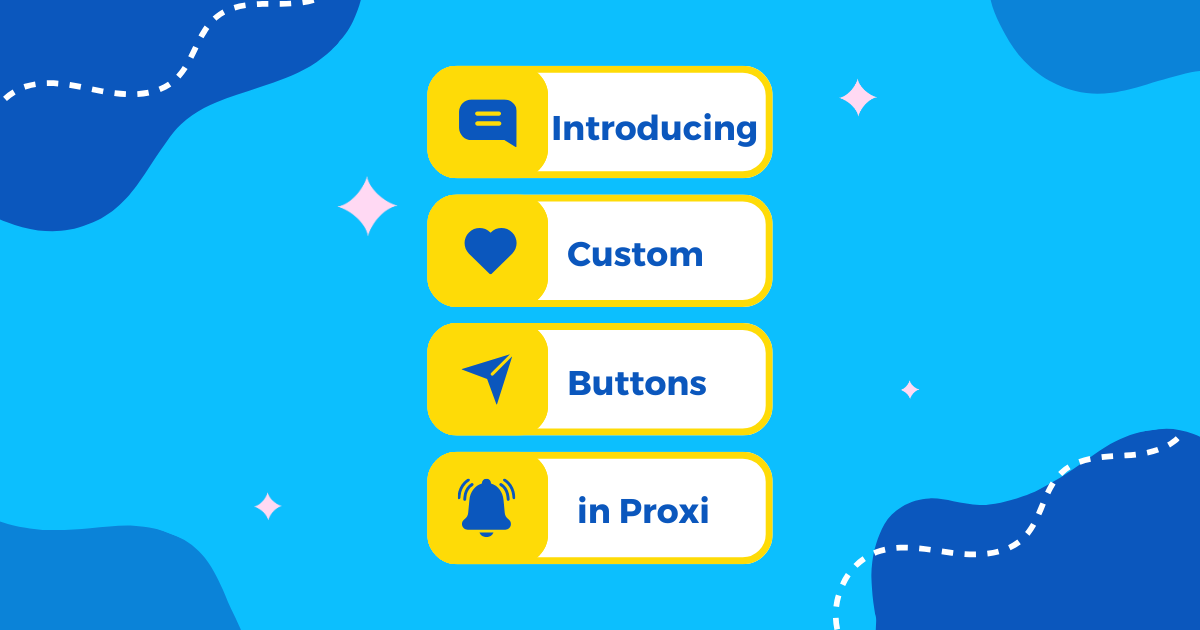Online maps are the way of the future. It is predicted that around 67.6% of people use online maps on a regular basis.
This has led to many people continuously relying on Google Maps. Many people even want to create their own custom Google map. However, the Google map customization process is difficult.
This guide will explore the process of creating custom Google maps. However, it will also be exploring the better options that exist.
The Benefit of Custom Maps
Custom maps are a fantastic way to chart out an area. This has the potential to help out in a ton of different situations.
For one, custom maps are interactive. Interactive maps allow users to seek out additional information if necessary. Imagine a physical map, but when you click on your destination, you have the option to see a few additional details about it.
For one, it gives you a way to share your knowledge about an area. You may be an influencer highlighting the top spots in a specific location, or someone simply trying to give recommendations to friends and family. Either way, it allows you to share what you know in a format that is easy to understand.
In addition, it allows you to give specific instructions in specific situations. In the case of events, this allows you to create a custom map with each of the event’s venues highlighted. You can even provide details and directions regarding what to do at each venue and how to get from one to the next.
This is a critical feature at weddings. Not including enough information about directions and venues is a serious wedding etiquette mistake. However, providing everyone with a detailed custom eliminates the possibility of committing this error.
Ultimately, custom maps are useful in any situation where you want to show a map to someone. These maps simply make doing so easier over a digital format.
How to Create Custom Google Maps
The process of creating a custom Google Map is a little complicated. However, following these steps should streamline it.
First, go to Google Maps and make sure that you are signed in to a Google account. If you aren’t signed in or do not have a Google account, you will either have to sign in or make an account to continue.
Then, go to the options menu, which should be on the side of the screen, and select “Your Places.” From there, go to the “Maps” column. At the bottom of this column should be a button that allows you to create a map, click this button.
This will put you on the map creation screen. From here, you can do various things to edit your map. These include creating a custom map name and creating different layers for it.
With each layer you create, you have different options for what to display on that layer. You can choose to display markers, lines, shapes, and directions. These are added to the map layer you are working on and saved to the map as a whole.
After you create your map, you then have the option to share it. Click the share option to begin this process, which will bring up a variety of different ways through which your map is sharable. You can also grant other users permission to edit or change your map.
Problems With Creating Google Maps
Unfortunately, the process of creating custom Google maps is frustrating and complex. This makes it hard to create maps and even makes them hard to use.
For one, navigating the creation process is difficult. You have to juggle different layers, different options, and different layouts. This makes something simple, like adding map lines and shapes, into a whole ordeal.
In addition, sharing custom maps you just made is difficult. The sharing has to be done digitally. Plus, navigating the options incorrectly may leave your maps open to edits from the people you share it with.
Finally, some options are simply not available through this program. Google Maps features are relatively limited and do not allow for features that other programs allow.
Better Options
If you are looking for something better than Google Maps, there are options out there. One of these is Proxi.
Proxi is streamlined and easy to jump into. Instead of relying on a series of complex steps and processes, anyone is able to simply start making their own map with Proxi. No learning or experience is required.
Proxi also has features that are unavailable through Google. For example, if you are making a map for a specific event, Proxi lets you add date and time markers to your locations. This ensures your map will be even more accessible to your event’s guests.
Sharing with Proxi is also a lot easier. You are able to share your entire map through the same digital avenues but are also able to share with a QR code, which makes your maps more accessible in a physical setting. The ability to crowdsource your maps also gives them additional use.
Plus, a robust Chrome plugin is available for Proxi. This makes it even easier to add pins and edit your map than it was before.
The Best Custom Maps
Creating custom Google maps is a process that is possible but difficult. Luckily, there are other programs out there that manage to do better. With these, you can enjoy all of the benefits custom maps provide.
If you are interested in making custom maps, try out Proxi maps today!
Related Articles
Get Inspired
View All Featured MapsAdventure Awaits!
Check out some of the latest articles on our blog